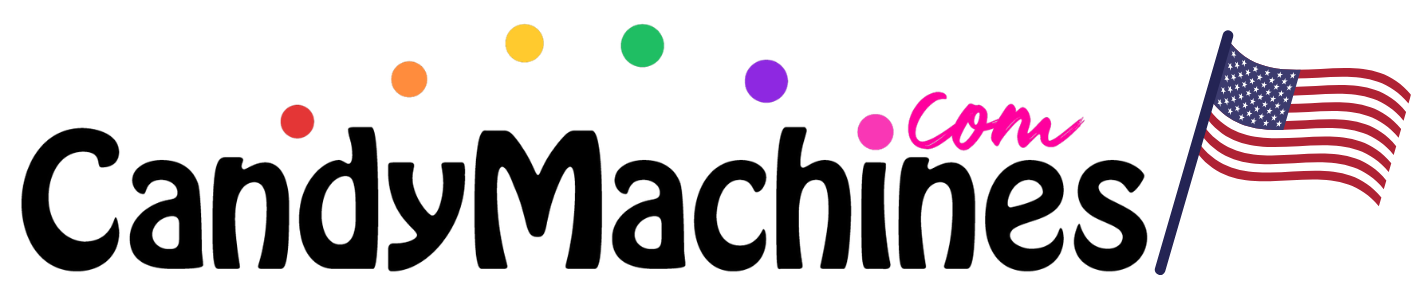How to Update Nayax Firmware: A Step-by-Step Guide
STABLE VERSION AS OF 10/16/2023: 4.0.23.8
Nayax is a global provider of cashless payment solutions, and like many devices, from time to time, it requires firmware updates to ensure optimal performance and security. If you're a Nayax user, keeping your device updated with the latest firmware is crucial. This article will guide you through the steps of updating the firmware for your Nayax device.
1. Log into Nayax Core on Desktop
Ensure that you're accessing Nayax Core from a desktop, as this process is not optimized for mobile platforms. Navigate to the Nayax Core login page and enter your credentials.
2. Accessing Machines Under Operations
Once you're logged in, hover over or click on the 'Operations' tab on the main menu. From the dropdown list, select 'Machines'.
3. Select Your Operator
A list of available operators will appear. Identify and select the appropriate operator for which you want to update the device.
4. Click on 'Search'
After selecting your operator, click on the 'Search' button to view the list of devices associated with that operator.
5. Navigate to the Desired Device
On the left-hand navigation pane, you'll see a list of devices. Find and click on the device that you wish to update.
6. Initiate the Update Process
With the desired device highlighted, look for the 'Actions' button or tab. Click on it and from the dropdown options, select 'Update Device version'.
7. Choose Firmware Versions
You'll now be prompted to select the versions for the update:
- Main Requested FW Version: This is the primary firmware for the device.
- POS Requested FW Version: This pertains to the Point of Sale (POS) system of the device.
Select the versions you'd like to update to from the dropdown lists provided.
8. Click 'Apply'
Once you've chosen the desired versions, click on the 'Apply' button to initiate the firmware update.
Important Note:
Firmware updates can take a considerable amount of time, sometimes up to an hour. Given this, it's recommended to schedule updates during off-peak hours or when the device is least likely to be in use. This ensures minimal disruption to users and operations.
In Conclusion
Keeping your Nayax devices updated ensures that you are benefiting from the latest features, security patches, and optimizations. Always ensure that you are periodically checking for new firmware updates and applying them as necessary. If you're a visual learner, consider looking for video guides that walk you through the process for an even smoother experience.